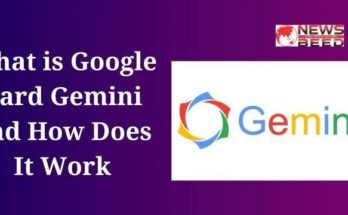A Solid State Drive (SSD) is a modern storage technology that has revolutionized the way data is stored and accessed in computers and electronic devices. Unlike traditional Hard Disk Drives (HDDs) that use spinning disks and mechanical components to read and write data, SSDs utilize NAND-based flash memory to store and retrieve information.
The absence of moving parts in SSDs results in remarkable speed improvements compared to HDDs. This leads to faster boot times, quicker application launches, and snappier overall system performance. SSDs also consume less power, generate less heat, and are more resistant to physical shocks, making them ideal for laptops, ultrabooks, and portable devices.
What is SSD (Solid-State Drive)?
An SSD, or Solid-State Drive, is a type of data storage device commonly used in computers and other electronic devices. It serves the same purpose as a traditional Hard Disk Drive (HDD) by storing and retrieving data, but it does so using a fundamentally different technology.
Unlike HDDs, which use spinning disks and mechanical read/write heads to access data, SSDs use NAND flash memory to store and retrieve information. NAND flash memory is a type of non-volatile memory, meaning it retains data even when power is turned off. This characteristic makes SSDs much faster, more reliable, and more energy-efficient compared to HDDs.
How Do SSDs Work?
Solid State Drives (SSDs) are a type of data storage device that have gained popularity due to their speed, reliability, and efficiency compared to traditional Hard Disk Drives (HDDs). SSDs use a completely different technology to store and retrieve data. Here’s how SSDs work:
Memory Cells:
At the heart of an SSD are NAND-based memory cells. These cells are similar to those used in USB flash drives, but SSDs are much more sophisticated and contain multiple layers of memory cells stacked on top of each other to increase storage density.
NAND Flash:
NAND flash memory is a type of non-volatile storage technology, meaning it retains data even when the power is turned off. Each cell in NAND flash can store multiple bits of data, usually 1, 2, or 3 bits per cell (single-level cell, multi-level cell, or triple-level cell). The more bits a cell can store, the higher the storage density, but it also tends to be a bit slower and less durable.
Pages and Blocks:
NAND flash memory is organized into pages and blocks. A page is the smallest writable unit, typically a few kilobytes in size, and a block consists of multiple pages. When writing data, SSDs can write data at the page level, but when you need to modify or erase data, it usually has to be done at the block level. This can lead to an operation known as “write amplification” where modifying data can involve copying data from one block to another.
Controller:
The SSD’s controller is like the brain of the device. It manages data storage and retrieval operations, as well as wear-leveling, error correction, garbage collection, and other essential tasks. Wear-leveling ensures that data is evenly distributed across the memory cells to prevent excessive wear on certain cells, prolonging the lifespan of the SSD.
Wear and Endurance:
One limitation of NAND flash memory is that it has a finite number of write cycles. Each time data is written to a cell, it undergoes wear, and eventually, the cell can fail. However, modern SSDs use advanced wear-leveling algorithms, error correction codes, and over-provisioning (extra memory cells that aren’t visible to the user) to extend the SSD’s lifespan.
Reading and Writing:
Reading data from an SSD is generally faster than from an HDD because there are no moving parts involved. In HDDs, data is read by physically moving a magnetic read/write head across spinning platters, which takes time. In an SSD, data is accessed electronically, which is much faster.
Trim and Garbage Collection:
When files are deleted or modified on an SSD, the data isn’t immediately erased from the NAND cells. Instead, the SSD marks those cells as available for new data. This can lead to a performance slowdown as the drive becomes cluttered with invalid data. TRIM is a command that allows the operating system to inform the SSD which blocks of data are no longer considered in use, enabling the SSD’s internal garbage collection process to optimize storage efficiency and performance.
What are the Major Features of SSDs?
Solid State Drives (SSDs) offer several major features that distinguish them from traditional Hard Disk Drives (HDDs). These features contribute to their popularity and superiority in many use cases. Here are some of the major features of SSDs:
- Speed and Performance: SSDs are significantly faster than HDDs in terms of both read and write speeds. This translates to quicker boot times, faster application loading, and overall snappier system responsiveness.
- No Moving Parts: Unlike HDDs, which rely on spinning disks and moving read/write heads, SSDs have no moving parts. This not only contributes to their speed but also makes them more durable and less susceptible to physical shocks.
- Durability and Reliability: SSDs are more resilient to physical shocks and vibrations due to their lack of moving parts. This makes them an ideal choice for laptops and portable devices that may experience rough handling.
- Energy Efficiency: SSDs consume less power than HDDs. They don’t require energy to spin disks or move read/write heads, resulting in lower power consumption and longer battery life, especially in laptops and mobile devices.
- Noiseless Operation: The absence of moving parts means that SSDs operate silently, in contrast to the mechanical noises produced by HDDs.
- Compact Form Factor: SSDs are available in various form factors, including the common 2.5-inch size, M.2 cards, and even smaller custom designs. This flexibility makes them suitable for a wide range of devices, from desktops to ultrabooks to servers.
Also, Read This: What is SEO? Type and Key Factors of SEO
- Lower Heat Generation: Because SSDs produce less heat during operation, they contribute to cooler and quieter system environments.
- Instant Access: SSDs provide near-instant access to stored data, eliminating the latency associated with the physical movement of read/write heads in HDDs.
- Consistent Performance: Unlike HDDs, which can experience performance degradation as they fill up, SSDs generally maintain consistent performance regardless of how full they are.
- Wear-Leveling and Endurance: Modern SSDs incorporate wear-leveling algorithms that distribute write and erase cycles evenly across memory cells, prolonging the lifespan of the drive. Additionally, over-provisioning helps maintain performance and longevity.
- Data Integrity and Error Correction: SSDs employ advanced error correction mechanisms to ensure data integrity and reliability.
- TRIM Support: SSDs support the TRIM command, which improves performance over time by allowing the SSD to optimize its data storage and management.
- Encryption and Security: Many SSDs offer hardware-based encryption features, which can help protect sensitive data from unauthorized access.
- Migration and Cloning: Many SSD manufacturers provide migration and cloning tools to facilitate the transition from an HDD to an SSD without reinstalling the operating system and applications.
- Compatibility: SSDs are compatible with standard HDD interfaces such as SATA, SAS, and NVMe, making it relatively easy to upgrade existing systems.
- Boot Time: SSDs significantly reduce boot times for operating systems, leading to quicker system start-ups.
What are the Advantages and Disadvantages of SSDs?
Solid State Drives (SSDs) offer several advantages and disadvantages compared to traditional Hard Disk Drives (HDDs). Understanding these can help you make informed decisions when choosing storage solutions for your needs. Here are the main advantages and disadvantages of SSDs:
Advantages of SSDs:
- Speed and Performance: SSDs are much faster than HDDs in terms of read and write speeds, resulting in quicker boot times, faster application loading, and overall better system responsiveness.
- Durability and Reliability: SSDs have no moving parts, making them more resistant to physical shocks and vibrations. This makes them ideal for laptops and devices that may be subjected to rough handling.
- Energy Efficiency: SSDs consume less power than HDDs, leading to longer battery life in laptops and reduced energy costs in desktop systems.
- Noiseless Operation: Since there are no moving components in SSDs, they operate silently, unlike HDDs that can produce mechanical noise.
- Compact Form Factor: SSDs come in various compact form factors, making them suitable for thin and lightweight devices like ultrabooks and tablets.
Read Also:- Android All Versions Names and Launching Date
- Instant Access: SSDs provide almost instant access to data, eliminating the latency associated with mechanical movement in HDDs.
- Consistent Performance: SSDs offer consistent performance regardless of how full they are, unlike HDDs, which can experience performance degradation as they fill up.
- Data Integrity and Error Correction: SSDs use advanced error correction mechanisms to maintain data integrity and reliability.
- TRIM Support: The TRIM command helps maintain SSD performance over time by optimizing data storage and management.
- Boot Time: SSDs significantly reduce the time required to boot up operating systems, leading to faster system start-ups.
Disadvantages of SSDs:
- Cost: SSDs are generally more expensive per gigabyte compared to HDDs, although prices have been decreasing over time.
- Limited Lifespan: Each NAND cell in an SSD has a finite number of write cycles, which can lead to wear and eventual failure. However, modern SSDs implement wear-leveling techniques to mitigate this issue.
- Capacity: While SSD capacities have been increasing, HDDs still offer higher storage capacities at a more affordable price point.
- Write Amplification: SSDs can experience write amplification, a process where data modifications can require additional writes in the background, potentially impacting performance and longevity.
- Performance Degradation with Overuse: Intensive, sustained write workloads can lead to temporary performance degradation in some SSDs due to how data management algorithms work.
- Data Recovery Complexity: In the event of an SSD failure, data recovery can be more complex and expensive compared to HDDs.
- Compatibility: While SSDs are compatible with standard interfaces, some older systems might not support certain SSD form factors like NVMe.
- Less Noticeable Upgrades for Certain Tasks: In tasks that are not storage-intensive, like web browsing or word processing, the speed advantage of SSDs might not be as noticeable.
There are several types of Solid State Drives (SSDs), each with its own characteristics, form factors, and interfaces. The main types of SSDs are:
SATA SSDs:
SATA (Serial Advanced Technology Attachment) SSDs use the same interface as traditional hard drives. They are designed to be a drop-in replacement for HDDs in terms of compatibility. SATA SSDs offer improved performance compared to HDDs, but they are limited by the maximum data transfer rate of the SATA interface. They are commonly found in laptops, desktops, and servers where compatibility with existing systems is essential.
NVMe SSDs:
NVMe (Non-Volatile Memory Express) SSDs use the NVMe protocol and interface to communicate with the system. This protocol takes advantage of the higher speed and lower latency of NAND flash memory by utilizing the PCIe (Peripheral Component Interconnect Express) interface. NVMe SSDs are significantly faster than SATA SSDs and are commonly used in high-performance desktops, laptops, and workstations, as well as in data center environments.
M.2 SSDs:
It is a small form factor that supports both SATA and NVMe SSDs. M.2 SSDs are designed to fit directly onto a motherboard or an M.2 expansion card. They come in different lengths and can have different key notches to indicate the type of interface they support. M.2 SSDs are commonly used in ultrabooks, laptops, and compact desktop systems.
U.2 SSDs:
It also known as SFF-8639, is a 2.5-inch drive form factor that supports both SATA and NVMe SSDs. U.2 SSDs offer higher capacity options and are often used in enterprise and data center environments where hot-swapping and compatibility with existing infrastructure are important.
PCIe SSDs:
PCIe SSDs connect directly to the PCIe slots on the motherboard, bypassing the limitations of SATA or SAS interfaces. These SSDs can offer extremely high speeds, especially when using NVMe protocol. They are common in high-performance workstations, gaming systems, and data centers.
Embedded SSDs:
Embedded SSDs are soldered directly onto the device’s motherboard or other circuit boards. They are often used in devices where space is limited, such as tablets, ultra-thin laptops, and some IoT devices.
External SSDs:
External SSDs are portable drives that connect to the computer via interfaces like USB or Thunderbolt. They offer the advantage of high-speed storage expansion without the need to open up the computer. These SSDs are often used for data backup, content creation, and portable storage.
Conclusion
The Solid State Drive (SSD) revolutionizes storage technology by replacing traditional mechanical hard drives with flash memory, resulting in faster data access, improved durability, and energy efficiency. Its absence of moving parts enhances reliability and reduces noise. Although typically more expensive per gigabyte, SSDs offer a significant boost in overall system performance and are becoming increasingly affordable. In conclusion, SSDs are a transformative advancement in storage, offering speed, resilience, and efficiency benefits over conventional hard drives.